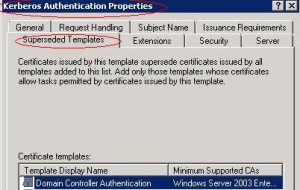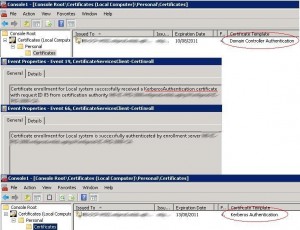When you install Windows 2008 Certification Authority a new domain controller certificate template named Kerberos Authentication is available. It replaces the Domain Controller Authentication template. If you need more information about the new certificate templates shipped with a Windows 2008 CA you can read this article.
Here is a tab that outlines the specific attributes of the Domain Controller Authentication and Kerberos Authentication templates:
| Domain Controller Authentication | Kerberos Authentication | |
| Key Usage | Client AuthenticationServer Authentication
Smart Card Logon |
Client AuthenticationServer Authentication
Smart Card Logon KDC Authentication. |
| Subject Alternate Name | DNS Name : Domain Controller FQDN. | DNS Name : Domain FQDN.DNS Name : Domain NetBios name. |
For more information about the KDC Authentication key usage that help assure that smart card users are authenticating against a valid Kerberos domain controller you can read this document: Enabling Strict KDC Validation in Windows Kerberos.
Having the domain name rather than the domain controller name in the Subject Alternate Name of the certificate proves that the computer presenting the certificate is a domain controller for the domain contained in the Subject Alternate Name. Domain name should also be included in the certificate in order to enable Strict KDC Validation.
We will describe how to deploy the Kerberos Authentication template certificates on your domain controllers and how to revoke the old certificates issued with the Domain Controller Authentication template once they are useless. We distribute certificates to domain controllers using autoenrollment , to achieve this you need to configure your template (permissions, settings…) and setup a GPO.
If you want the new Kerberos Authentication template to replace the Domain Controller Authentication template, you need to configure it using certtmpl.msc by setting up the “Superseded Templates” tab. For more information you can have a look at the “Superseding Certificate Templates” chapter of this article.
Once the template is well configured and ready for autoenrollment, the new certificates will be deployed automatically, you can run the certutil -pulse command on the domain controllers, in order to speed up the autoenrollment process.
The new domain controller certificate is replaced in the local computer store, messages with source AutoEnrollment are displayed in the eventlog telling us that the Kerberos Authentication certificate is installed.
With Quest ActiveRoles Management Shell for Active Directory v1.4, you can manage certificates using PowerShell thanks to the Certificate and PKI management CmdLets. First we will check that the Kerberos Authentication certificates are installed on every Domain Controller:
Get-QADComputer -computerRole ‘DomainController’ | Get-QADCertificate -Revoked:$false -template:’*kerberos authentication*’ | format-table template,IssuedTo -autosize
Once all your domain controllers have enrolled the new Kerberos Authentication certificates and you have checked everything is running properly, you can disable the old Domain Controller Authentication template with certsrv.msc in order to avoid installing this kind of certificate on a domain controller.
Then you can revoke the old Domain Controller Authentication certificates which where superseded by the Kerberos Authentication certificates. To achieve that we will combine the Quest CmdLets and the Certutil -revoke command. You just need to retrieve the Domain Controller Authentication certificates serial numbers and specify the reason code for the revocation of these certificates: In our case 4 for Superseded:
Get-QADComputer -computerRole ‘DomainController’ | Get-QADCertificate -Revoked:$false -template:*domain controller authentication* | foreach {certutil -config %SRV_CA_FQDN%%CA_Common_Name% -revoke $_.SerialNumber 4}
You just need to adapt:
- %SRV_CA_FQDN%: Issuing CA server FQDN.
- %CA_Common_Name%: Certification Authority Common Name.
By combining the Certutil command line tool and Quest AD CmdLets v1.4, you can make some of your PKI management tasks automatic.
Filed under: Windows 2008